Have you been stuck using the same mouse for several years now? If you’re feeling a bit of pain in your mouse clicking hand, then it’s probably time to consider an upgrade. We don’t always pay attention to it, but a good mouse can make a big difference. The perfect mouse will let you work efficiently, be easy to wield, and is comfortable enough to save your wrists and fingers from injury. So the next time you’re in the market for new mice, keep these these tips in mind.
Cable or wireless?
Choosing between a wired or a wireless mouse is a factor you have to consider if you’re planning on purchasing a new mouse. Wireless mice are generally more comfortable since your range of movement isn’t limited by a cable and they’re usually very travel friendly. However they tend to be less responsive than their wired counterpart, which can be a problem for users requiring more precise mouse control. In some cases, wireless mice can also interfere with other wireless devices nearby. Furthermore, wireless mice require batteries, which can be a drag if you forget to buy some at the store. If you’re planning on using the same mouse for both work and home, you run the risk of losing the tiny USB receiver for your wireless mouse.
On the other hand, wired mice are cheaper and easier to use since you simply plug it in and you’re good to go. The only problem you’ll have to worry about is dealing with tangled wires. So when you’re deciding on a new mouse, think about whether you’re looking for comfort or convenience.
Ergonomics matters
You’re going to be using the new mouse for a while, so it’s important to choose a mouse that feels comfortable in your hands. When deciding on the right mouse, focus on the size and the grip of the device. The size of the mouse usually comes down to the individual’s hand size. For example, someone with smaller hands might find larger mice quite unwieldy. Certain mice can also accommodate for different types of grips:
- Fingertip grip: With a smaller and flatter body, this mouse allows you to control the entire device with just your fingertips. This type of mouse usually provides you with more precise control of your cursor. However, it doesn’t give any room for your palms to rest on, increasing the risk of carpal tunnel syndrome. Avoid using this grip unless your work requires a lot of photo, video or sound editing.
- Palm grip: Palm grips are the complete opposite of fingertip grip mice. With a bump at the back end for your palms, this type of mouse reduces the stress on your forearm and wrist. This grip sacrifices precision for comfort so people prone to repeated stress injuries (RSI) should definitely opt for this type of grip instead.
- Claw grip: This type of mouse is usually the one people are most accustomed to. Named after the shape your hand makes when you hold this type of mouse, claw grip mice give you the best of both the palm grip and the fingertip grip. Like the palm grip, your palms can rest on the mouse but this type of grip also gives you a bit more control. While the palm grip is still the most ergonomical mouse, the claw grip gives a good balance of both comfort and precision.
Do more than right and left clicks
Don’t just assume that extra buttons on a mouse would mean that it’s only meant for gamers. Extra buttons add more functionality to your mouse. For instance, you can assign your spare mouse buttons to Copy and Paste so you’ll no longer have to input keyboard shortcuts. Want to switch between open windows quickly? You can assign the Alt + Tab (for Windows) and Command + Tab (for Mac) to those mouse buttons. While this isn’t a requirement when picking a new mouse, it’s definitely a neat feature that will save you some time.
DPI (dots per inch)
For precise movements, higher sensitivity is a must. Whether you’re editing images, videos or audio files, you’re going to require more precise mouse movements to execute them well. If you ever had to move your mouse around because your cursor was stuck, then a high sensitivity mouse can solve your problems. Try looking for mice with 1200 DPI or greater for finer control.
Mouse specifications could be the last thing on your mind when it comes to buying new hardware. But comfort is important. A good mouse with the right fit, can make you more efficient and reduce the risk of injury. If you need some help setting up the best hardware for your company, give us a call. We’re happy to help.