Everything seems fine at first, your PC is running normally but then a blue screen suddenly greets you. After restarting your computer you find that a lot of your unsaved work is gone. If this has happened to you before, rest assured, you’re not alone. What you’ve just encountered is the Blue Screen of Death (BSoD) and it appears when there is an issue with either your hardware or software. Fortunately, there are ways to troubleshoot these problems. Here are some of the common causes of a critical failure error and how you can fix them.
Find out what caused your BSoD
The next time you get the blue screen, don’t panic. This is just an alert to prevent further system damage to your computer and to indicate the cause of crash. The most important part of the blue screen is the error name which displays messages like “Driver_IRQL_not_less_or_equal”. For Windows 8 to 10 users, this information is usually displayed at the bottom of the screen. For troubleshooting advice, a memory dump containing details of your latest crash can be found in Event Viewer > System > Windows Logs and click any messages indicating an error. Under the General tab you will see a full report of your latest crash — this should be given to an IT technician so they can help you further.
Fixing the problem:
Update your drivers
Crashes are generally caused by problems with hardware or the driver software that is allowing that specific hardware to run. If you’re getting frequent blue screens, try to recall any recent changes you have made to your computer. Have you recently installed a new driver for an external device? You can also check if any drivers are conflicting by going to Control Panel > Device Manager. If you see a warning icon on any of the devices, there is something wrong with the device. Chances are, specific drivers are either outdated or weren’t properly installed.
To update, simply search online for your specific computer manufacturer and install the drivers provided in their list. Remember to only install the drivers that apply to the specific model of your device and your operating system. For example, if your operating system is Windows 8, only download Windows 8 related items for your specific model.
Other hardware problems
BSoD can also indicate hardware problems. Running very intensive programs that your CPU can’t handle will cause your computer to overheat and eventually crash. If you use a laptop, try to keep it on flat surfaces and away from fabric material as this could block the fan vents and cause your laptop to overheat.
Your RAM could also be faulty. Check if it’s attached to your CPU properly or go to Windows memory diagnostics to find out if you’re straining your RAM.
System restore
Using system restore will allow you to undo any significant software changes that are crashing your PC. To restore your computer to a previous time, go to Control Panel > System and Security > Backup and Restore then click on Recover System Settings for your Computer. From here you can select a restore point to a date where you think your computer was not experiencing frequent crashes.
Check for viruses
Some types of malware can cause instabilities in your operating system causing your PC to crash. If you are aware that your computer is infected with a virus, try running antivirus software. However, make sure you’re not running two antivirus software at the same time while you’re doing this. Both programs can conflict with each other and, in some cases, cause system crashes.
Clean reboot
This option is your last resort if none of the solutions above work. For Windows 8 or 10 users simply go to Settings > Update and Security > Recovery then select Reset this PC. If your computer is still getting frequent blue screens then it would be best to go to an IT consultant and have them look over your hardware.
The Blue Screen of Death is one of the biggest problems your company’s hardware is going to face. Consider using any of the above solutions to fix your blue screen and hopefully everything will be back to normal. If you would like to know more about any general hardware advice, or if you have any concerns regarding your IT, contact us today.