So, you are feeling good about your systems because you have patch management setup or on your personal PC, you have automatic updates enabled. While that’s great since everyone knows you have to keep Windows patched or run the risk of vulnerabilities on your computer being exposed, it simply is no where near enough.
One of the biggest vulnerabilities now is Java. Unfortunately, Java needs updated so often and is so annoying about the way it updates, people pretty much shut it off. Add to that, the Java update loves to sneak crapware like the Ask.com toolbar into the update, and it’s no wonder the majority of Java run time environments aren’t current. The same could be said of Adobe Flash, Quicktime, Adobe Reader, etc.
Luckily, there is a simple way to manage all these updates by using a little program called Ninite. There is a free version for home users and there is a pro-version for businesses that need to set this up centrally.
For home users, you simply click all the apps you want to stay updated on the Ninite webpage and click download for the executable that you will run. If one of the programs you check isn’t already installed, the Ninite program will install it. Simply run this program on a regular basis to keep all the applications up to date. If you are savvy enough, you can schedule this with Windows Scheduled Tasks. Please make sure the Java update is one of the updates you choose.
For those of us who need to set this up centrally, there is the Pro version. With the Pro version, you can launch the application silently. You can simply create scripts to call the program silently with the applications you want to update and or install. You can specify update only if it’s installed or you can specify to install if not already there and update if it is. You can also output to a log. If you can do some programming, you can then parse that log file for any failures and alert yourself. You can also parse it for successes if you need to capture the data for reporting the status of updates across all your machines.
If you aren’t great at scripting, you can also launch the GUI and pick the machines to update and push the updates out. Who wants to do this manually though when you can automate it.
Lastly, from what I gather they have a Linux beta. I haven’t tested it, but from what I can see it’s for Ubuntu only right now. Updates on Linux are already very simple and can be automated, so I’m not sure what it brings to the table. I’ll have to check it out when I get some time. I’m running Linux Mint currently and updating is a cinch.